-
To copy a video from YouTube, you need to
first play the entire video from beginning to end on the YouTube
page... (VERY IMPORTANT!)
- Once you finish fully viewing the video you need to find the
downloaded file in you Internet Explorer's Temporary Files folder..
(will explain more later...)
- Once you find it, drag the file onto your desktop (or Copy and
Paste it)
- Rename the file to anything you want, and make sure you end it
with .FLV
To find the file:
-
Go to your
internet Explorer's top Menu and select "Tools",
then select "Internet Options"
from the drop-down menu.. (it's the last item on the list... 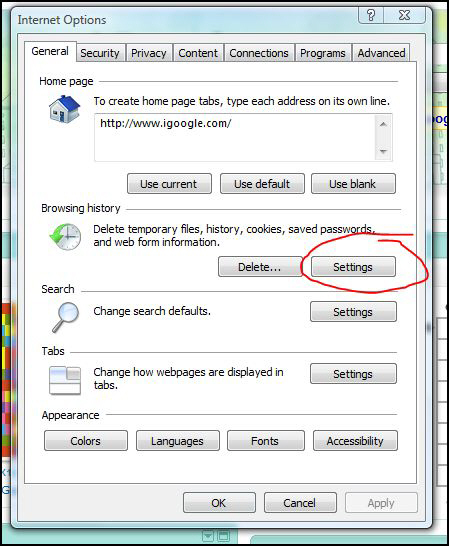
-
From the Internet Options dialogue box, click on
Settings..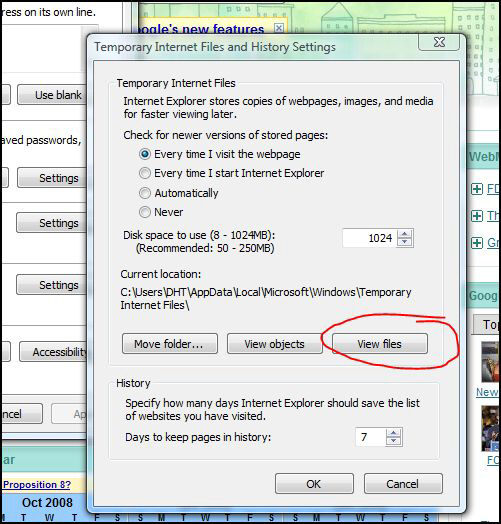
-
After you
click on Settings, you'll get the above dialogue box called Temporary
Internet Files and History Settings....
-
Now click on
the button named View Files as highlighted above... this should open
the page where all your recent downloads will appear.... there will be
thousands of small files in there... and one of them is the one that's
the video you are looking for... you may have to sort by "Last
Checked" time and "Size". The file name will start with
"get_video?..." and will be very very long... check the size
so you know it is a big file and the date and time the file was
downloaded onto your PC.
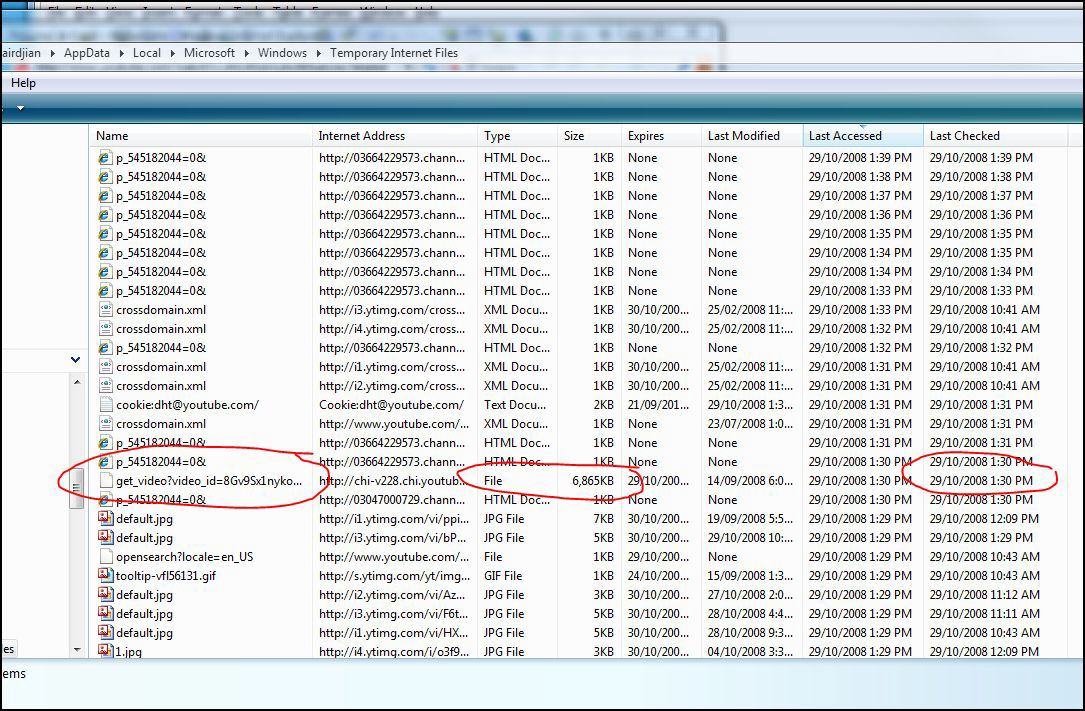

-
Once you drag the file (or Copy and Paste it) onto
your desktop (or anywhere you want on your PC as long as you remember
where it is...), it is going to look like this:
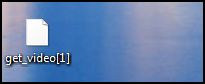
-
Now rename the file to anything you want (reight-click
and select RENAME and make sure it ends with: .FLV (that's dot FLV)...
so the file will look something like this:
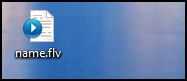
-
If you already
downloaded and installed the FLV player, you should be able to view
the file by either double-clicking on it or drag-and-dropping it into
the player...
-
If you have a
software program to convert an FLV file into any other video or music
format you can now easily convert this file to your favorite format so
you can play it in your iTunes or iPod, or Windows Media Player, etc..
-
Good Luck.
Copyright ©
Dick H. Tchairdjian 2008 - All Rights Reserved.
|
|